Instagram is always as it’s best. In 2021, Instagram has reached 2 billion active users worldwide. It is exciting to see how Instagram is rapidly developing new features and functionalities to engage in main business issues and help users support their favorite brands.
And now, keeping up with what’s new on Instagram can be quite a challenge. There are new Instagram features almost every week.
So, without further due, let’s have a look at all the nifty features that Instagram has rolled out recently.
1. Add Yours
One of Instagram's latest features allows users to create public threads in Stories. With the Add Yours feature you can create a photo prompt and other users can post their own photo Stories that add to the thread. If you're active on Instagram, you've probably seen countless "Add Yours" Stories.
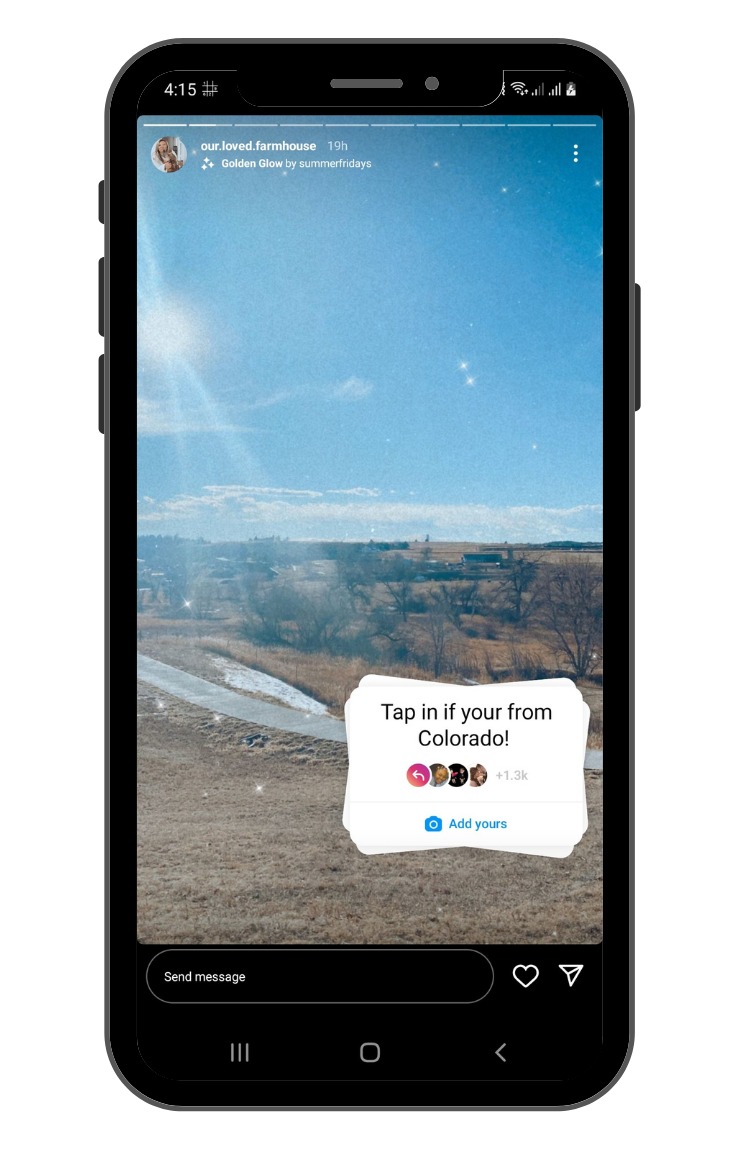
How to create an "Add Yours" Story on Instagram:
- Open Instagram
- Tap on "Your Story" in the upper left hand corner
- Take a photo or select a photo from your camera roll
- Select the square smiley face sticker icon in the upper right hand corner
- Select "Add Yours"
- Write the prompt for your "Add Yours"
- Select done
- Post your Story by tapping "Your Story" in the bottom right hand corner
2. Collaborations
Collaboration is a new way to collaborate with other Instagram users on both Feed posts and Reels, crediting both accounts with the post in the Instagram timeline and in Reels, making it show on both accounts with likes and comments shared among the two.
It’s great for influencers and usual Instagram users that share content since it not only stops you from posting identical content to your co-collaborator, but it’ll help boost your reach too, potentially increasing your following and levels of interaction.
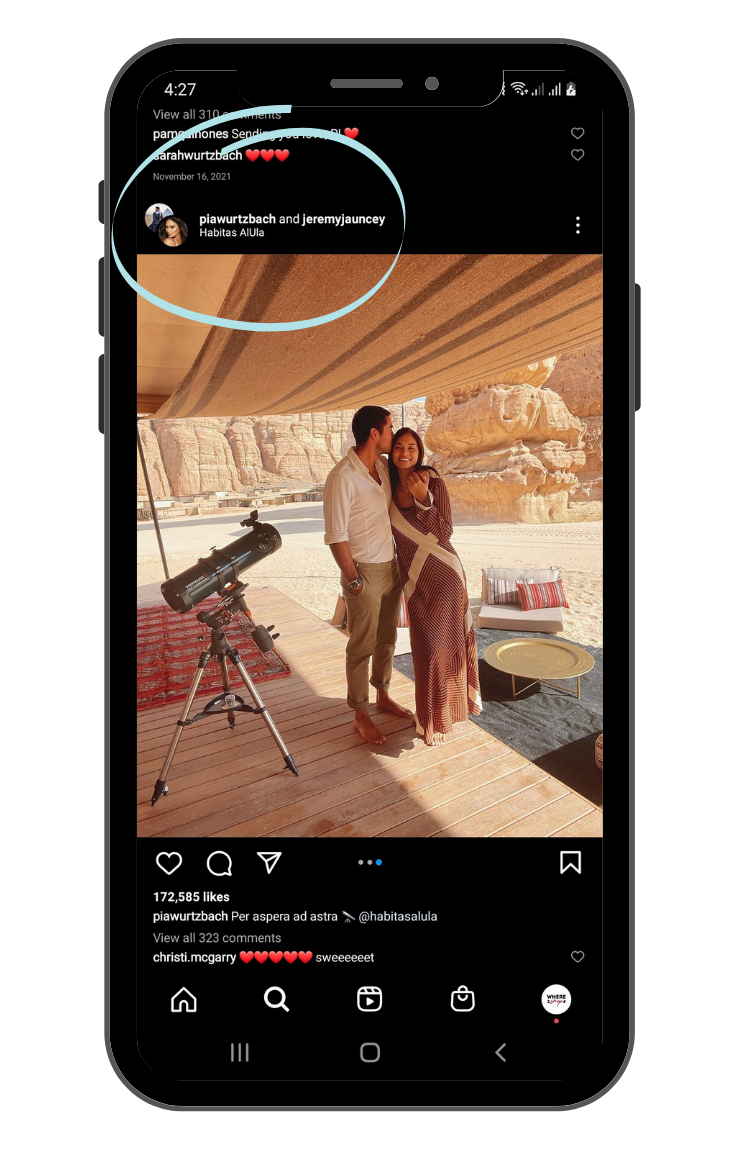
How to create a collaboration for Reels:
- Open Instagram and tap on the + icon in the top right corner of the screen.
- Select Reels from the bottom navigation bar and tap on the + icon to add a reel.
- You can also record a video here directly to use as an Instagram reel.
- Tap on Add button to let Instagram process the video.
- Now, press the preview button to move to the editing page and tap on Next.
- Tap on the Tag People option.
- To invite a collaborator, tap on Invite Collaborator.
- Search and add the username of the person that you wish to add as a collaborator for the Instagram reel.
- You can add up to 20 collaborators in a single reel.
- Tap on the tick button in the top right corner of the app window to save changes.
- Add other required details and tap on the Share button to publish it to Instagram.
- Your collaborator will instantly receive a request for collaboration.
- Once the collaborator approves your request, the Instagram reel will show the names of both the co-authors in the post.
- Open the Instagram app on your device.
- Tap on the + icon in the top right corner of the screen.
- Select Post from the bottom and choose the photo/video that you wish to use in your Instagram post.
- Tap on the forward icon in the top right corner of the app screen.
- You can add filters or edit your image on this page. When you’re finished, tap on the forward arrow icon again.
- Now, tap on the Tag people option.
- To invite collaborators, tap on Invite collaborators and search their Instagram usernames to add on the post as co-authors.
- You can add up to 20 collaborators for a single Instagram post.
- Finalize your post and press the blue icon in the top right corner of the app to post it.
- Your collaborators will receive instant request notifications for the post.
- As soon as your collaborator approves your request, the post will get live on both profile grids with their respective names in the post title.
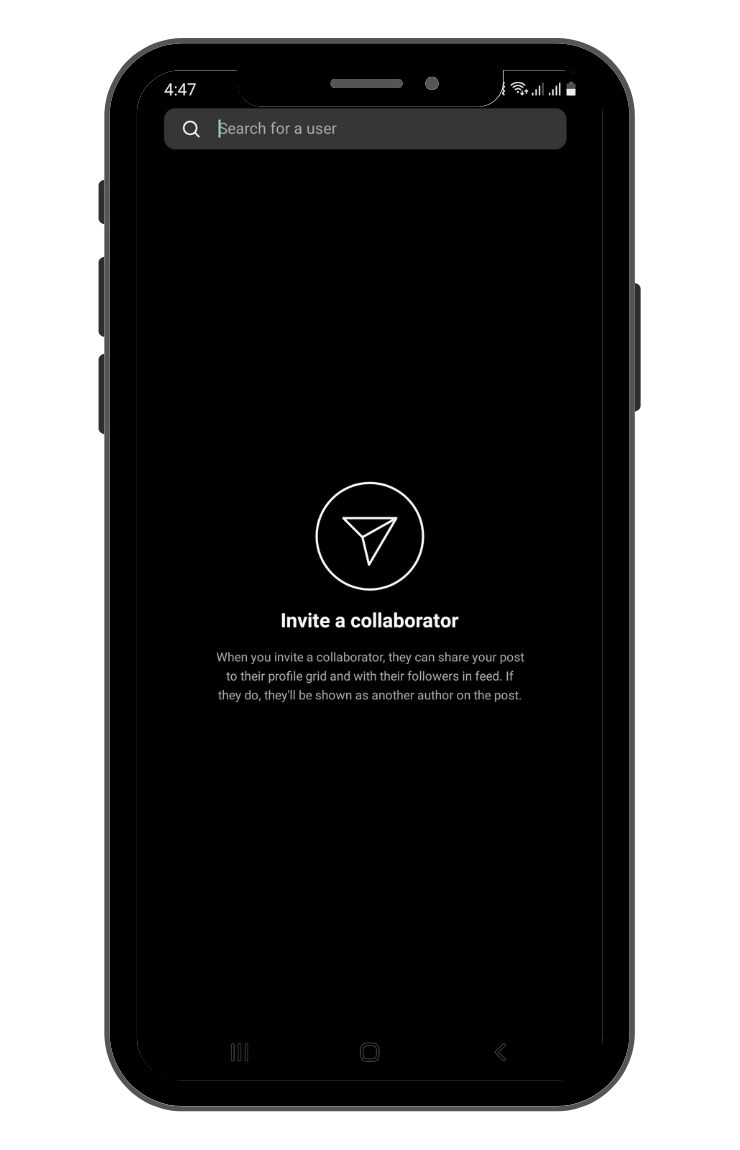
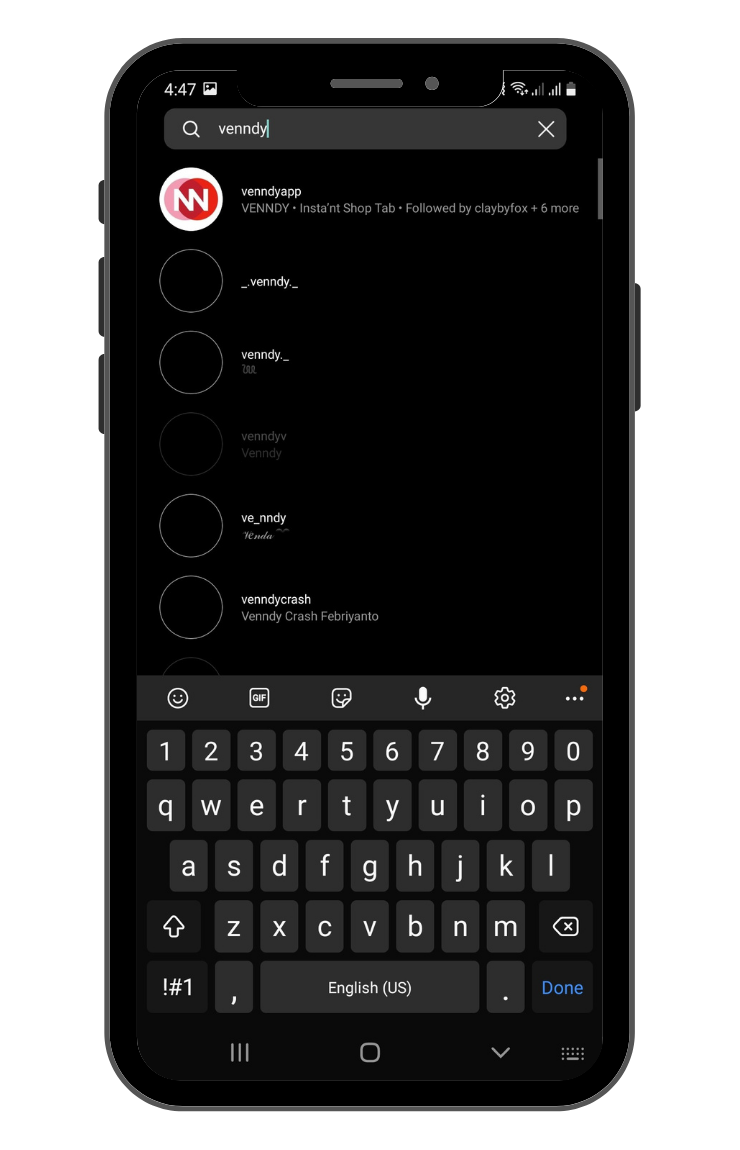
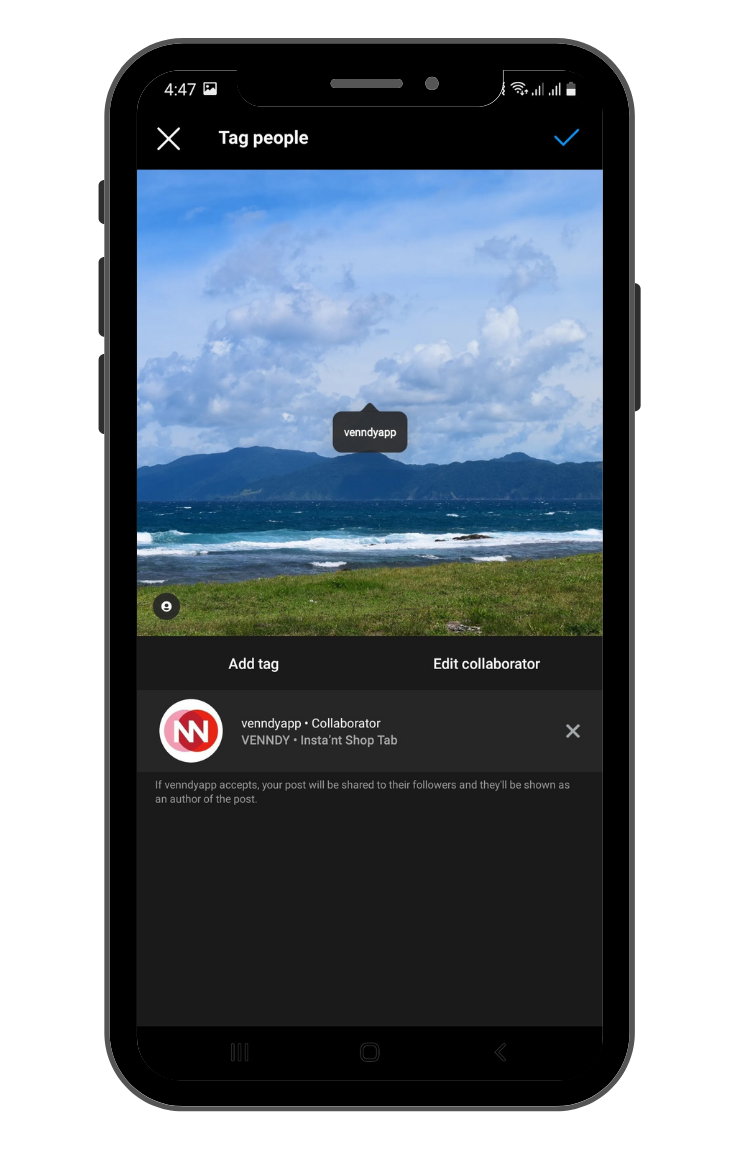
- Subscriber Lives – creators go live only to their subscribers
- Subscriber Stories – will be marked with a purple ring so subscribers will know that they are published solely for them
- Subscriber Badges – subscri8bers will get a purple badge so the creators will differentiate them in DMs and comments.


The wait is finally over. Instagram users can now reply to stories using their favorite GIFs. Even though GIFs have been used on IG Stories and when messaging on DM, expressing yourself on the comment section with GIFs was impossible, until now. The GIFs that will be used to reply will be pulled from GIPHY. It seems that Instagram wants users to be a little livelier in the comment sections, right?
So, how do you comment or reply with GIFs on Instagram posts?
- Open the Instagram app on your device.
- Click on a post and go to comment section
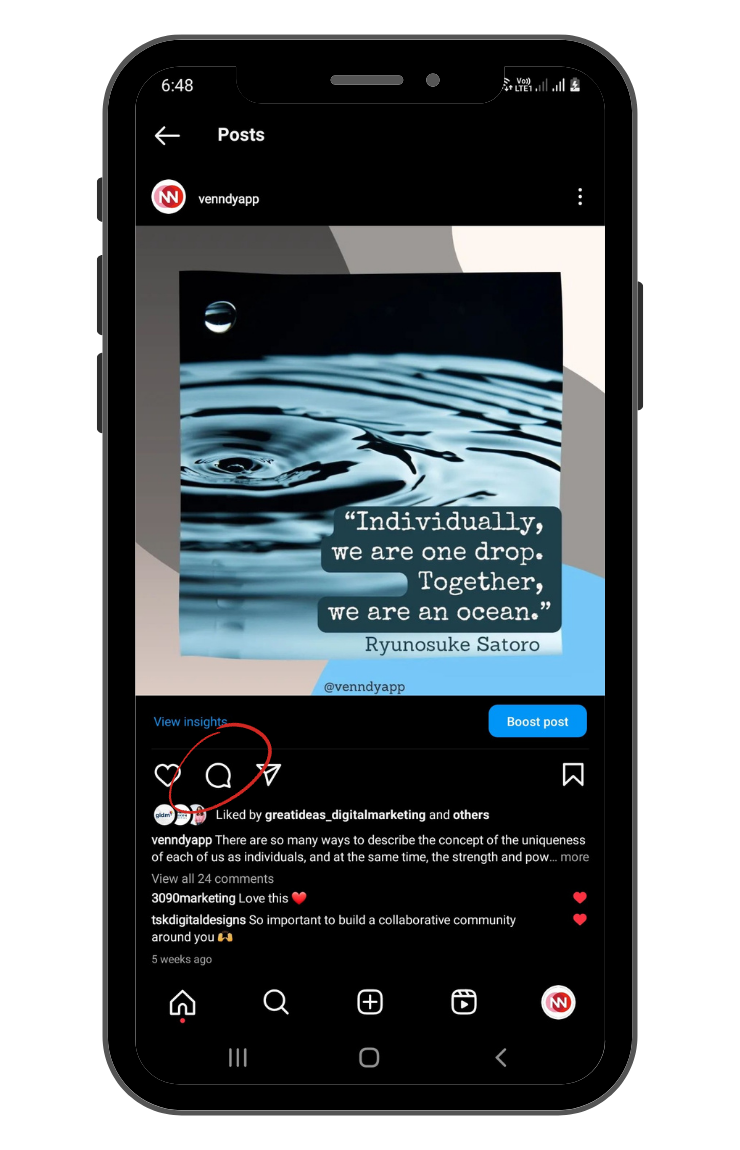
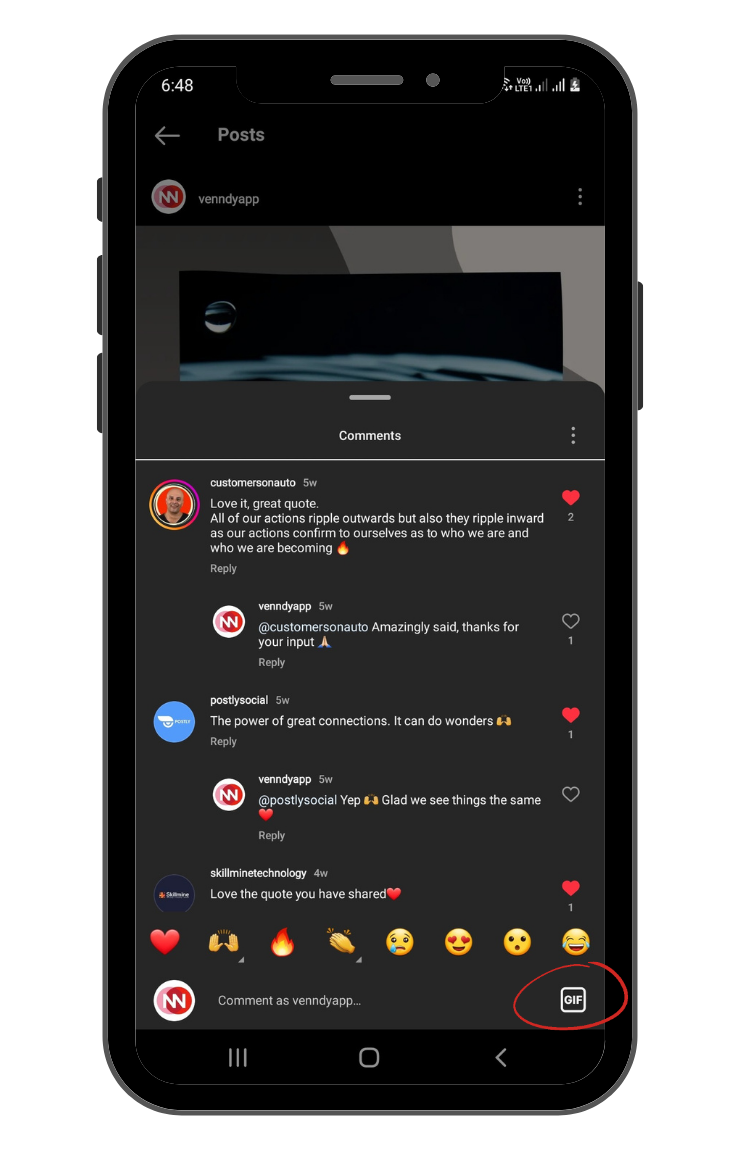
- Tap the GIF icon, and the GIPHY library will show desired results
- Choose/search a GIF and click to send
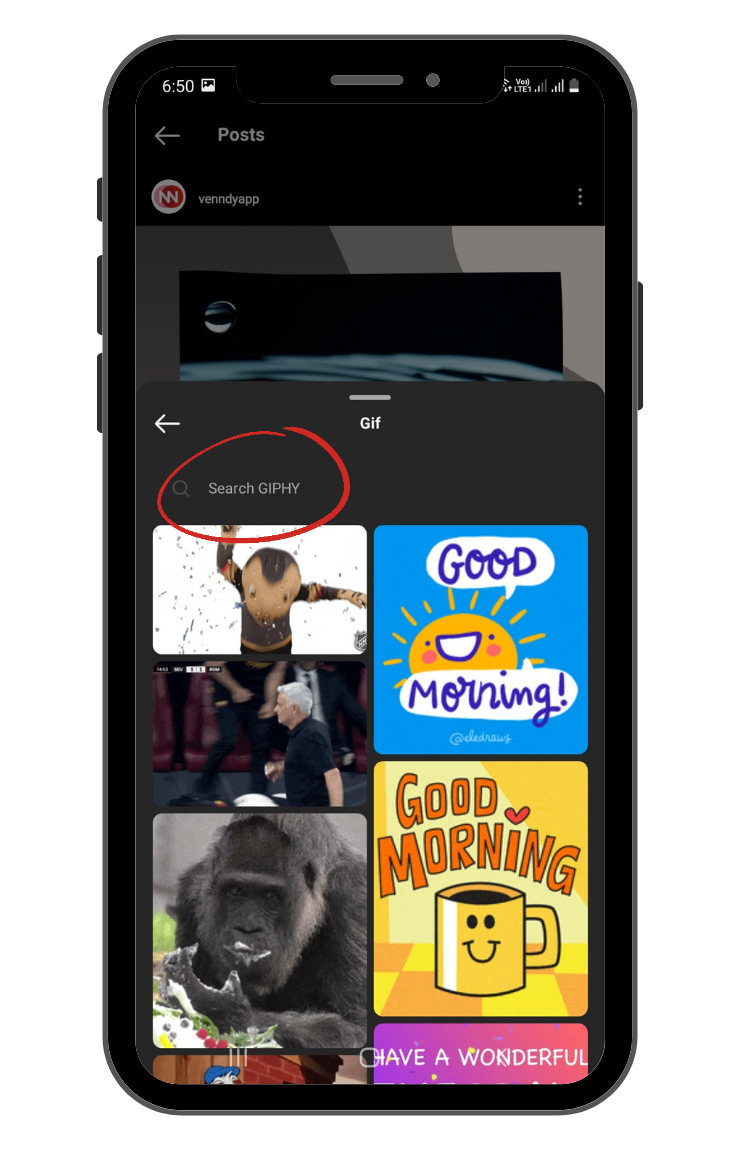
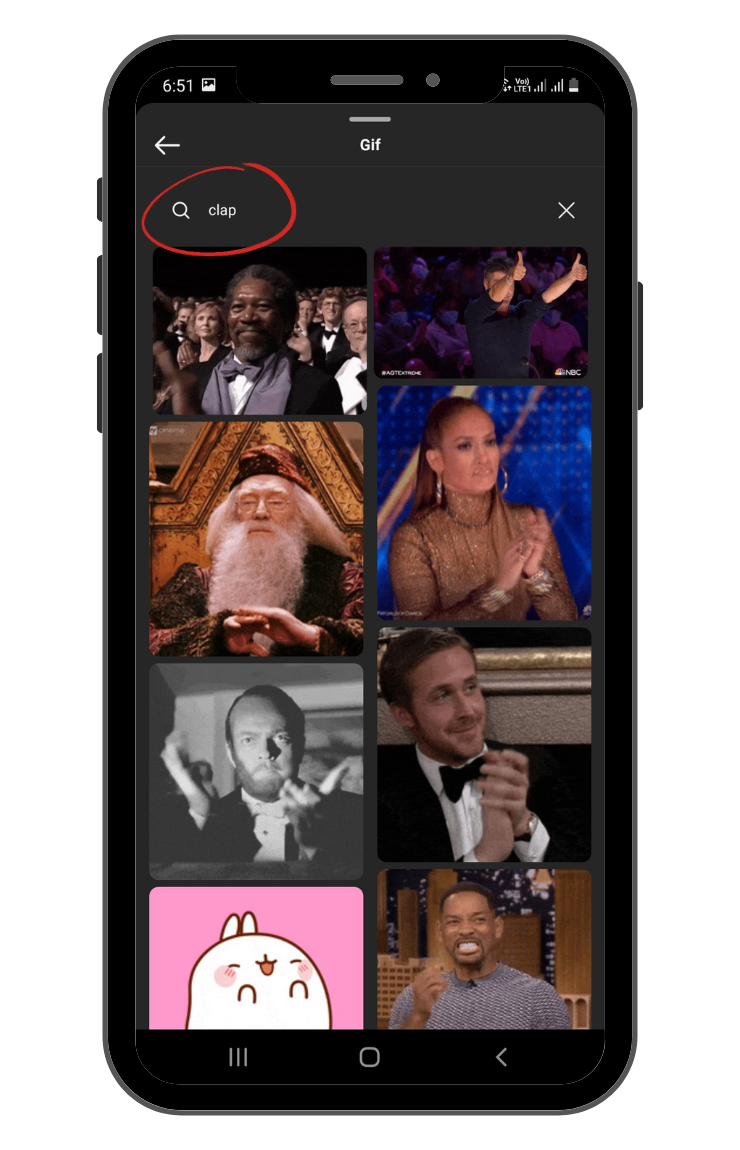
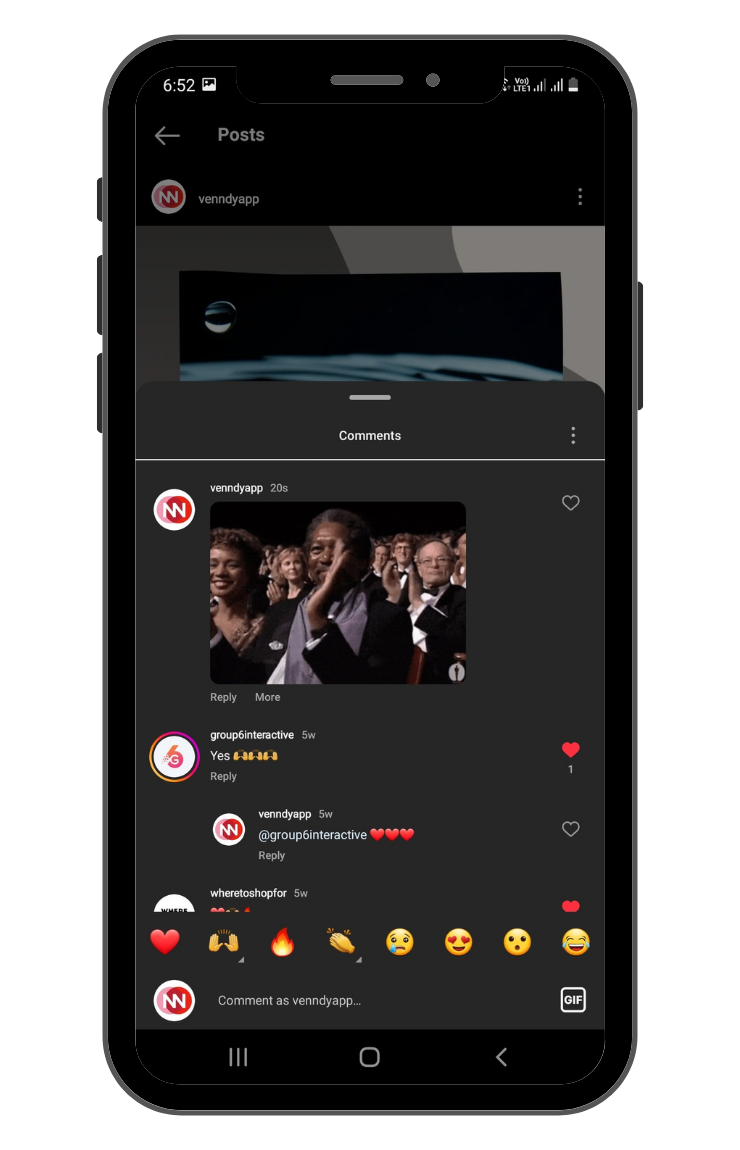
And that's it!
If you do not spot the GIF option in the comment box, don't worry. Instagram is rolling out this new feature and it will take time for all users on the gram to start commenting with GIFs.
7. Quiet Mode
Instagram has launched Quiet Mode, a new feature that updates your activity status, pauses notifications, and create an auto reply to your DMs.
It has three control features: Quiet Mode, Hidden Words to Recommendations, and Multi-Select for Not Interested.
The goal of Quiet Mode according to Meta's statement is, "to help people focus and to encourage people to set boundaries with their friends and followers."
This tool will not only lead to more productivity, but will help social media managers and creators to embrace taking a break from being online.
Currently available in several countries, including India, the US, the UK, Ireland, Canada, Australia, and New Zealand.
How to Access Instagram Quiet Mode
- Go to the Instagram settings and click on ‘notifications’
- Tap Quiet Mode
- Push the Quiet Mode slider to the right.
- Your notifications will be paused and your status and autoreply will both say "In Quiet Mode."
- Choose how long you want to be in quiet mode, the feature can be used for up to 12 hours. Your auto-reply message will say 'In Quiet Mode'
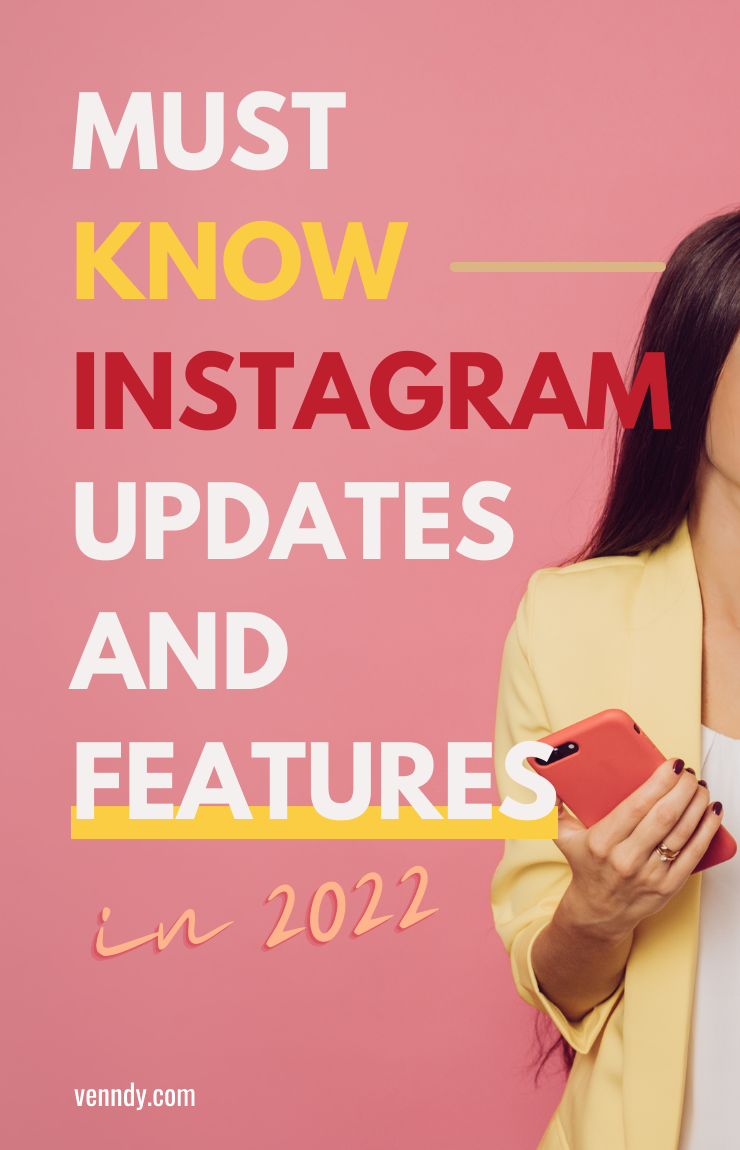
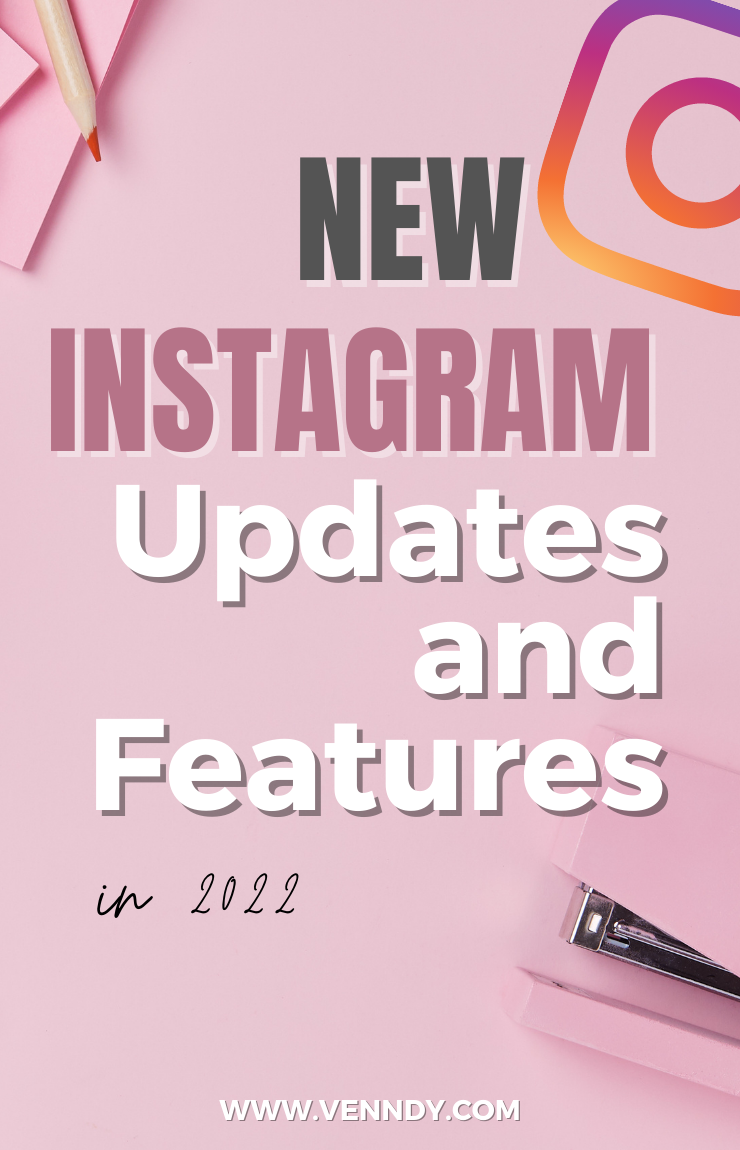


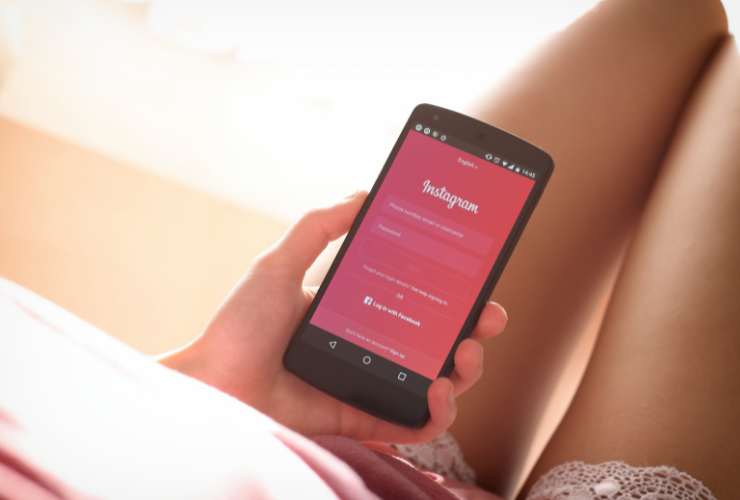

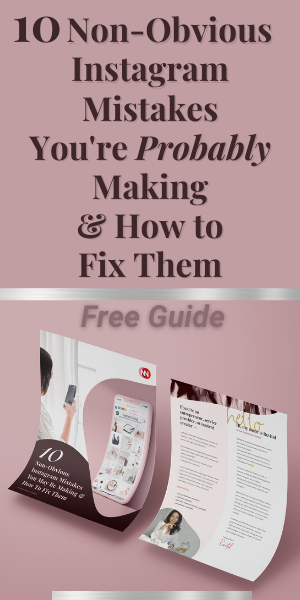
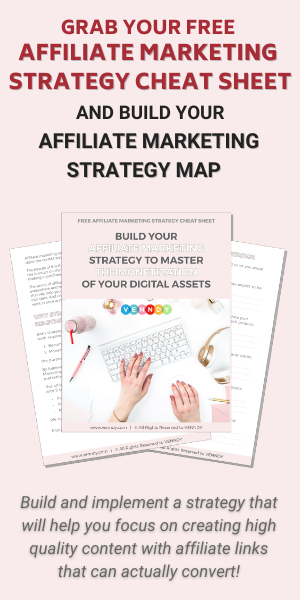
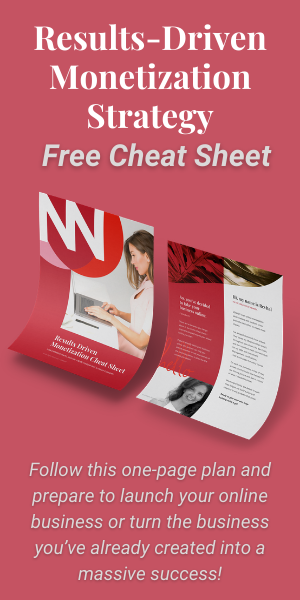
You can choose to comment as a guest.