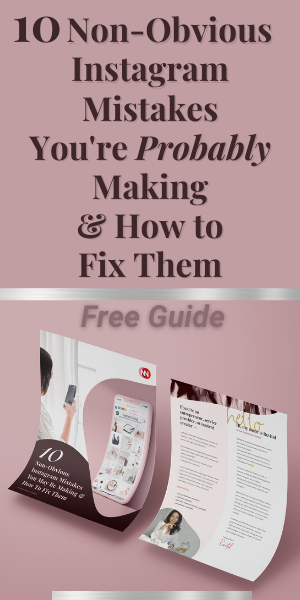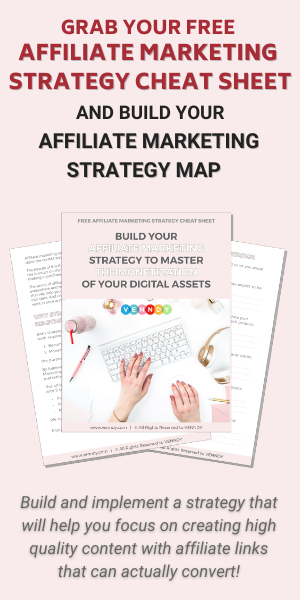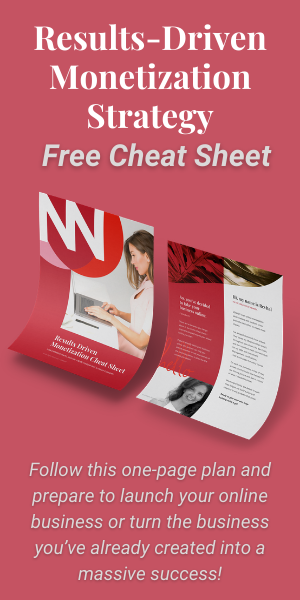The
VENNDY LinkCollector creates Item Pages for items you want to recommend and
promote with or without affiliate links. Items can include your own blog, a
product, a service, a place – anything!
Item Pages are the building blocks for collections gathered into Stories.
The LinkCollector allows you to easily collect any content from the web and use it as needed, to create a practical, rich experience for your audience.
For better personalization, you can upload your own customized image to an Item Page, creating branded content, and adding an extra personal touch to your promoted items.
Some of the links below are affiliate links. This just means that if you choose to make a purchase we may receive a small commission, at no extra cost to you. We are using these links to showcase how you can use VENNDY’s carousels to use affiliate marketing.
Items can be presented on your website, Insta'nt Shop, or on VENNDY, with images from the retailers' website, as in this example:
But the same items can also be presented – with customized photos – and with greater personalization, this way:
- The URL (link) of the webpage where the item, place or service you want to share is from. Users will be directed to this URL whenever an affiliate link is not inserted.
- An image you pick from the site you are using, or
- Your own uploaded customized image
- A title
- A Category and Sub-category to help you and your followers find the item
- Selected Text for the item shared
- Your own notes – where you can share your opinion and recommendation
- The affiliate link you pulled using the Link Generator from the network and program you use.
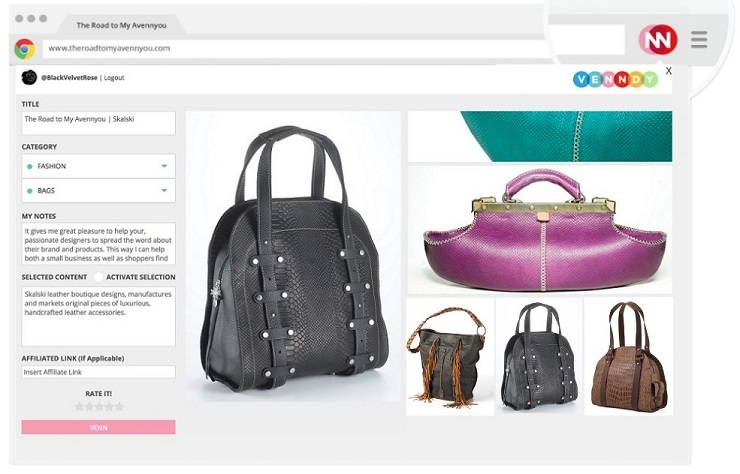
If
there is no affiliate link inserted, a user clicking on the item will be directed
to the URL, otherwise, it will be directed to the URL associated with the
affiliate link.
All
the information on the Item Page, except for the URL, and at this point also
the image you picked, can be edited by clicking the EDIT button.
The Item pages can be shared on social media individually, but they are also the building blocks of Stories, which include a collection of items. You can learn how to build collections of items and then use them on your blog and social media, using other VENNDY’s tools HERE.
Get Started
To
start using VENNDY, sign up to VENNDY, using your
email and password. In order to upload items, you first need to download the VENNDY's
LinkCollector (a Chrome extension), from the Google Store. It is free and will not harm your computer or setting.
Once
downloaded, a VENN-It browser button (marked by NN) will show on your browser. The
first time you use the extension click on it to login on initial use and use
the same email and password you used for signing up to the VENNDY site.
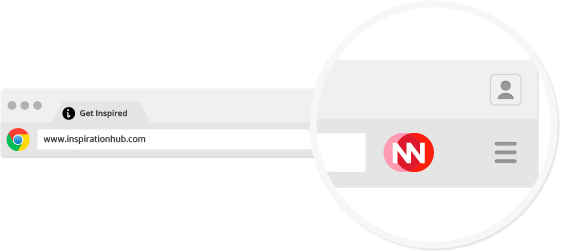
To Create an Item Page Follow These 3 Easy Steps:
Go to any website on the web. It can be a product, place, hotel, restaurant, service…. Just make sure you are using deep links for the item you want to use.
1. In case you plan on using an affiliate link, you can (but don't have to) start by clicking on the Link Generator bookmarklet of the relevant affiliate network or program and choose to generate a text only link. You can ALWAYS go back to the Item Page created and add it later.2. Click the VENN-It Icon on the Chrome brower.The pop-up window opening up will include a suggested TITLE and IMAGE from the page you're browsing.Paste the affiliate link you just copied.You can change the title (make sure you use the most relevant words that will help users find this item when using the "search" function);
edit the SELECTED TEXT you just uploaded; add your own words under MY NOTES; Select a category, sub category and the image you wish to show on the Item Page. Rate the item and click the PINK VENN button.
3. Click the VENN button and send your Item to your VENNDY profile.
That's it, your item was sent to your VENNDY account. You can choose to see it immediately (to edit or add to a Story) or you can see it by going to your My VENNDY (through the dropdown menu on the right, next to your profile image) and find it under the designated category.
Have you missed on this order? No worries, you can always go back to the Item Page, click EDIT and change any of the information, add or change affiliate links, modify your notes, the title etc.
Go on to create a collection of items into a STORY, which can then be used for creating:
- A Shop Tab for building your brand and monetizing your content with recommended experiences
- Shop-the-post carousel widgets
- An Insta'nt Shop Tab for your blog
- An Insta'nt Shop Tab on VENNDY
- A Pin Collection
- Your Resources Page
Happy VENNing!