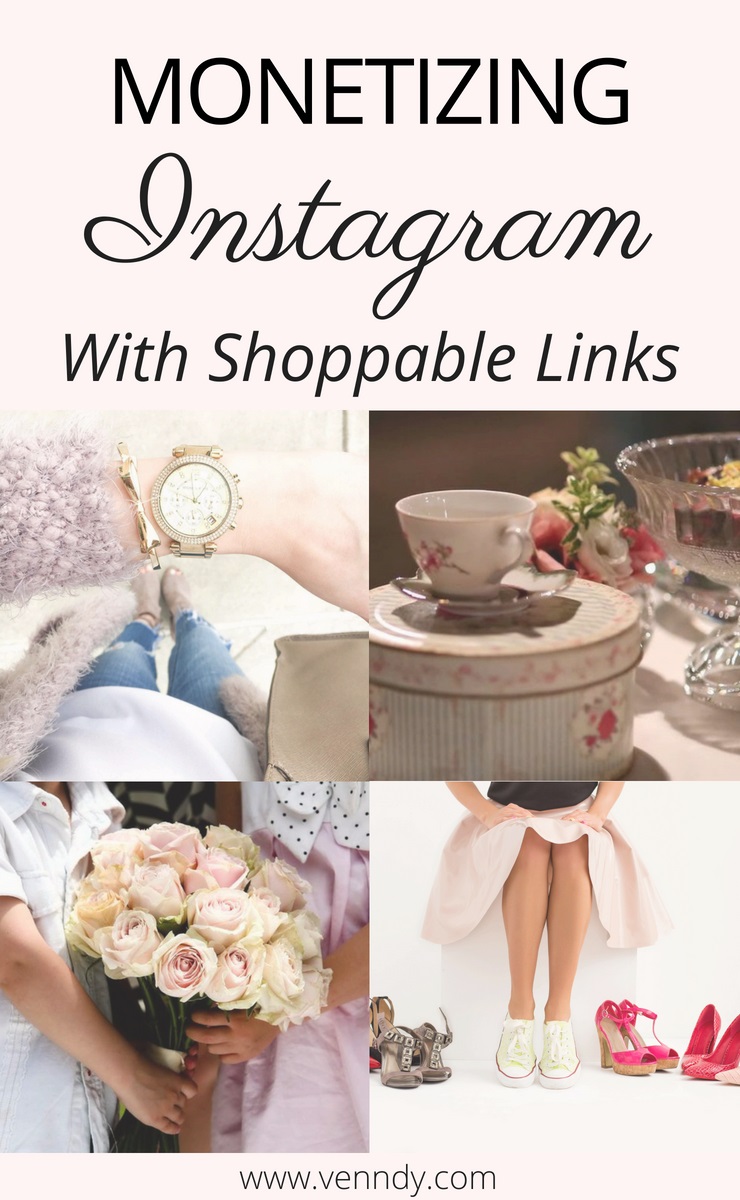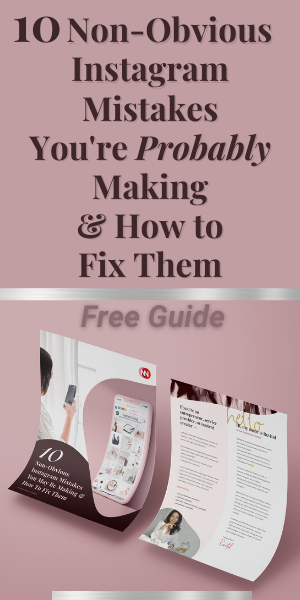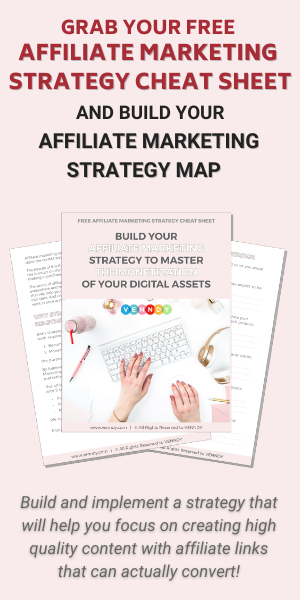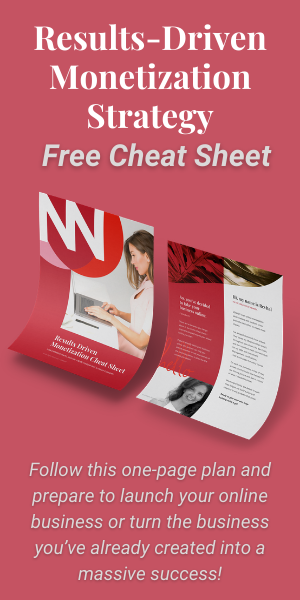Why do you need an Instagram shop-tab on your blog?
- You can forward your followers from your Instagram bio to your Insta-shop tab on your blog and link each Instagram post to your relevant blog post. This way you can make the most of your social reach to increase traffic to your blog.
- You can add relevant links (informative or shoppable, as applicable) to enrich the experience you give to your followers.
- You can help your followers easily find the items you present or mention in the image or caption (places, products, services) and facilitate it for them to save for later or add to their wish list, using VENNDY's tools.
- You can earn money and create a passive stream of income, using affiliate marketing, from products and places you tried and would love to recommend.
To read more about why you should Become an Instagram Influencer and How you can Monetize Using a Shoppable Gallery check out our other blog posts.
How to create an Instagram shop-tab for your blog?
To create a mirroring view for your Instagram feed and insert an Insta-Shop tab on your website, like the one we have on this blog HERE, follow these 5 easy steps and use VENNDY's tools to leverage your Instagram followings. This way you can monetize your social reach and earn money by using affiliate marketing tools.
It might be helpful if you start by reading more About VENNDY, reviewing how to use the LinkCollector and how to build Stories, as well as reading the posts about How to Monetize Your Instagram Feed and Affiliate Marketing – Best Practices: Are You Ready To Join?
- Step One – Create a Story collection for every Instagram post you want published to your Instagram shop.
- Into your VENNDY Story insert a collection of items (products - clothes, accessories, places - hotels, restaurants, recommendations - books, blog posts, music, articles), all related to your Instagram post. The items may or may not include an affiliate link. Affiliate links can also be added at a later stage, when you are ready to join affiliate programs.
- Upload the same image you uploaded to Instagram as the Story’s cover and gather into this story all the related items (whenever applicable, the items will already include the affiliate link you inserted).
- Make sure to create the VENNDY collections in the same chronological order on your Instagram feed.
- Learn how to curate items to VENNDY here, how to integrate them to stories here, and how to insert affiliate links from any of your affiliate programs here!
- Step Two – Color the Instagram icon on the upper right side of the VENNDY story’s image.
- This way your Instagram shop is being created and you can see your Insta-Shop stories from the drop-down menu, next to your profile image on the top right-hand side of VENNDY.
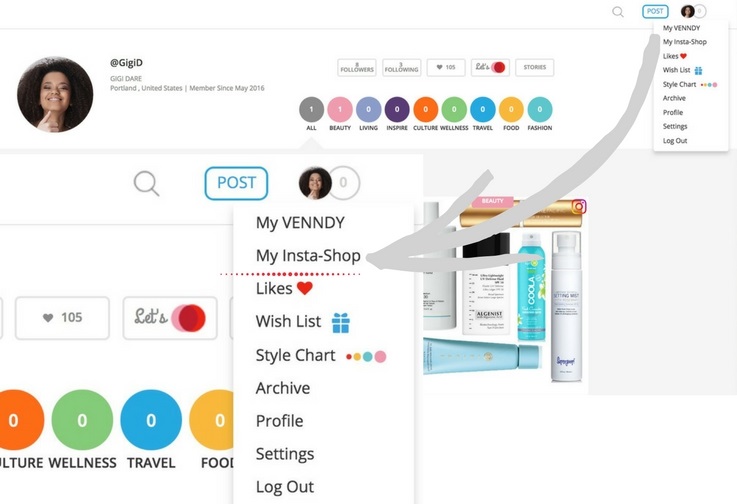
- Step Three – Embed your Insta-Shop Code into a "Shop my Instagram" page on your blog. To get the code click the GET CODE FOR INSTA SHOP from your Insta-Shop view.
- Step Four – Link to your Instagram shop in your Instagram bio. Provide the URL for your "Shop Page" in your Instagram bio. This drives all social traffic to your blog or website.
- Step Five – Educate your followers on how to shop your Instagram. Include "Link in bio to shop my look” in the caption of each post. Use Instagram Stories to tell followers about your Instagram shop. If you have the Swipe Up feature, use it to link to your Instagram shop.
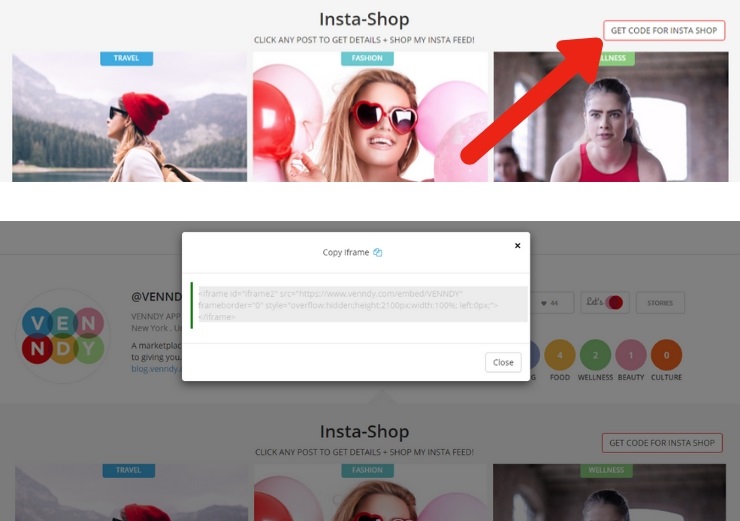
Make sure to check out our other Instagram best practice guide to improve your performance on Instagram and on your blog.
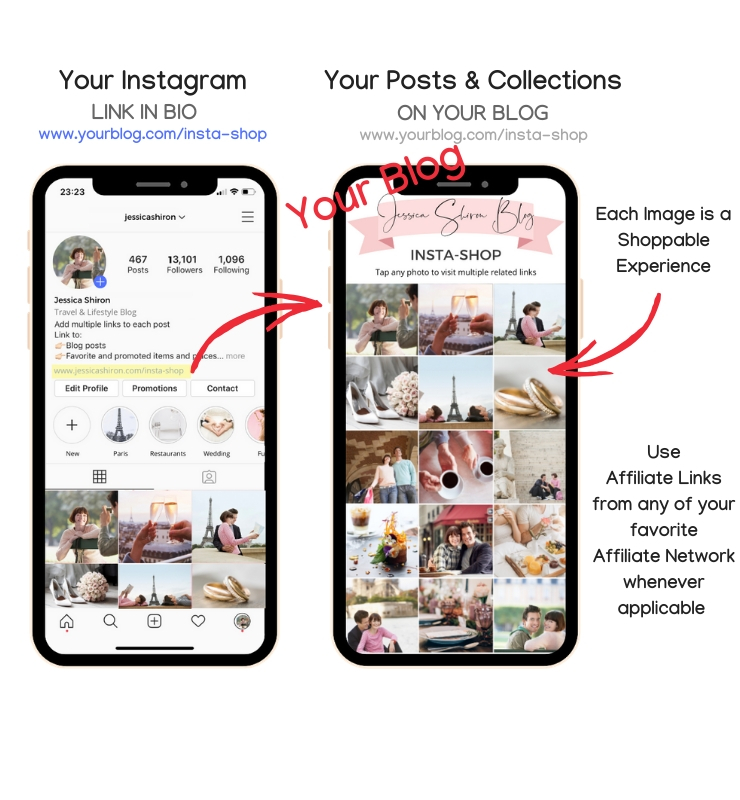
IF YOU DON’T HAVE A BLOG
If you don’t have a blog, you can still create a SHOP destination for all your recommendations to monetize your Instagram. To find out how - check out the Insta-Shop on VENNDY tool.
Are you ready to Get Started? Sign Up to VENNDY HERE.
Here is an example of how your Insta'nt Shop tab will look like on your blog.
Click on any image to try it out